NBI Online — Looking for a tutorial/guide on how to apply NBI online? With this blog, applying for your NBI Online has never been that easy.
As we all know, one of our requirements when applying for a job is to have a clear NBI record (no derogatory record). We’ll make it really easy for you and help guide you along the NBI Online process. It is now easier for the public to apply, renew or check their status with NBI.
Here’s the 7 steps on how to apply for NBI Clearance at home, complete with instructions and screenshots!
- Register an NBI Online Account
- Fill Out Online Application Form
- Schedule an Appointment
- Pay NBI Clearance Fees
- Process NBI Clearance at the NBI Branch
- Have your Photo, Biometrics taken and Personal Information Verification.
- Claim your NBI Clearance
Register an NBI Online Account
Visit the official website of NBI Clearance Online and register an account (clearance.nbi.gov.ph).
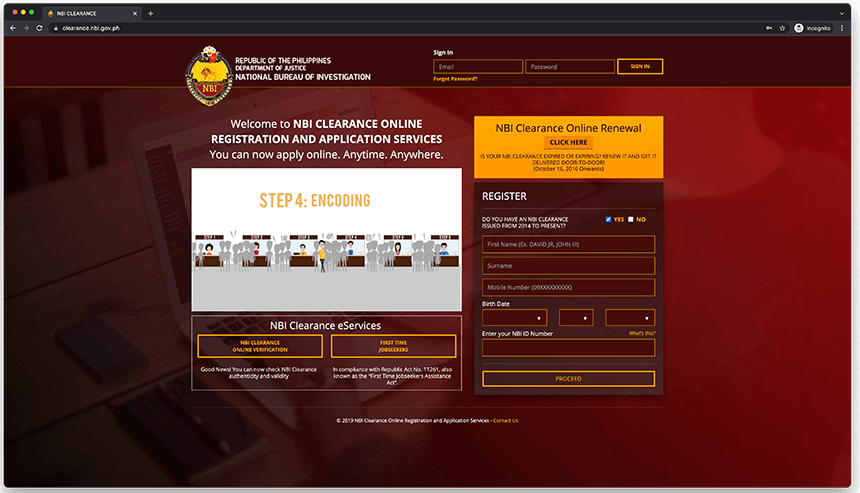
At the right side of your screen, find the NBI Online Registration box. See image below for reference.
If you already have an account with website and just want to do an NBI Renewal from your expired NBI Clearance, I recommend you read our latest tutorial on how to renew your NBI Clearance.
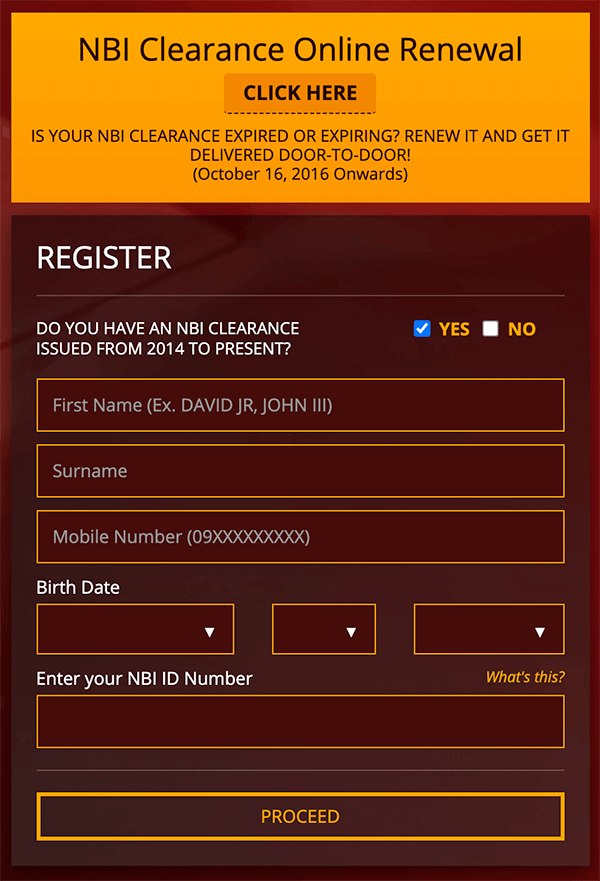
In the registration box, find the text that asks you “DO YOU HAVE AN NBI CLEARANCE ISSUED FROM 2014 TO PRESENT?”
Beside that is a check box for your response. Simply tick “NO”.
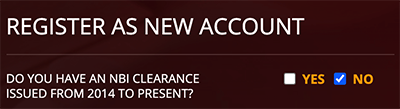
The NBI Online Application form for account registration will be updated.
Start filling out the required fields in the registration form.

Make sure to enter all personal information correctly as these personal information cannot be modified later on.
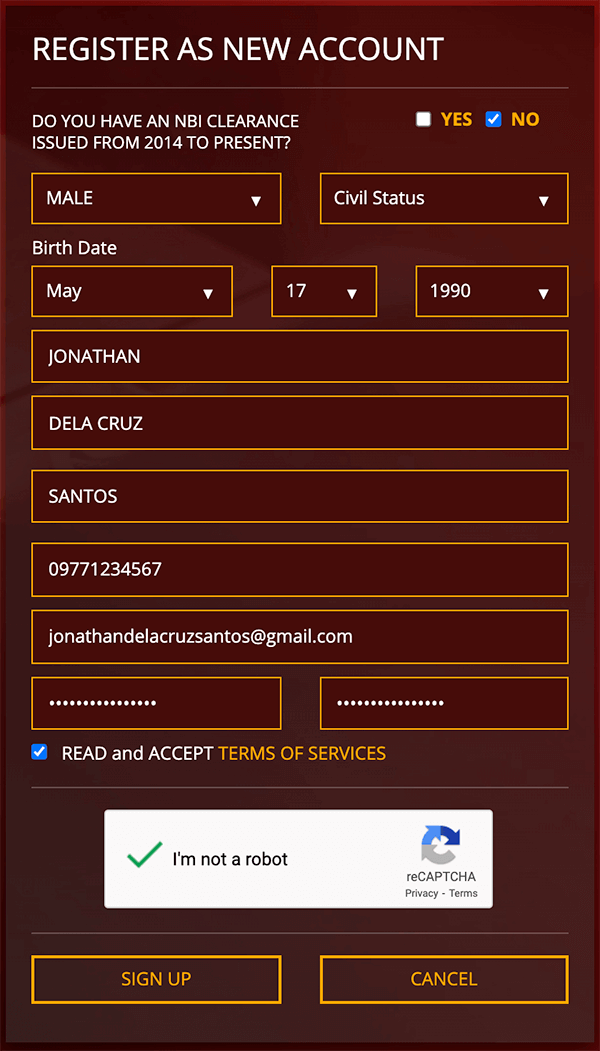
At the bottom of the registration form, tick the check box for the “READ and ACCEPT TERMS OF SERVICES”.
It will launch a small pop out window. Just press the “AGREE” button.
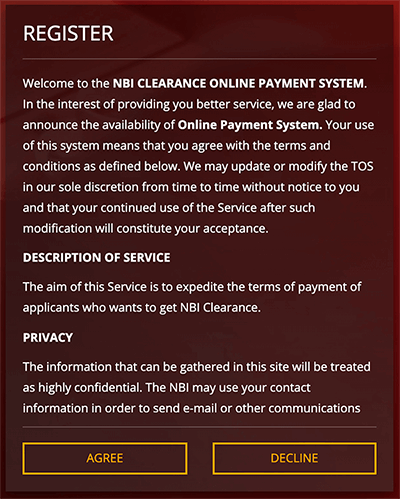
The next event that you should expect to happen is to receive an SMS from NBI Online website which contains a 6-digit One Time Password.
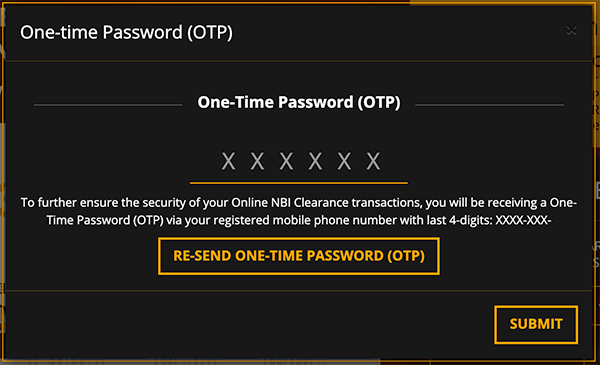
Check your mobile phone and look for the text message sent by “NBI”. Copy the one-time password.
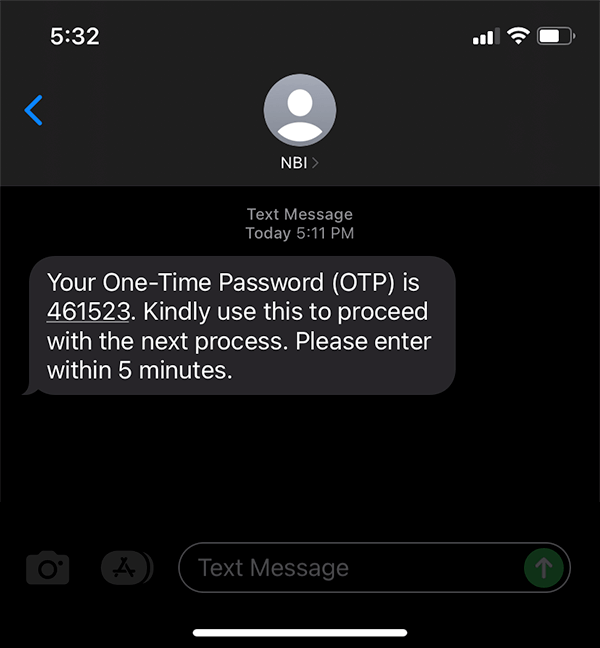
Note that if you check your email, you will also receive the same OTP sent to you thru SMS.
You may ignore this since you already have it from the earlier SMS Message.

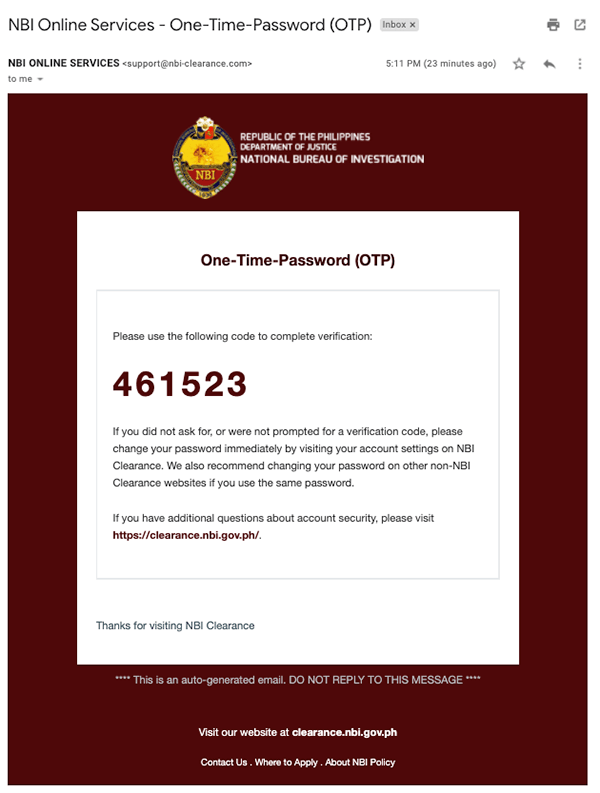
Return to the NBI Online website and enter the 6-digit One Time Password in the space provided then press “Submit”.
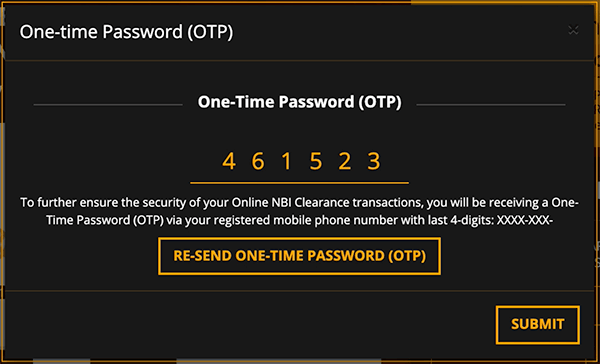
If you entered the OTP correctly, the website will prompt you that your registration is successful.
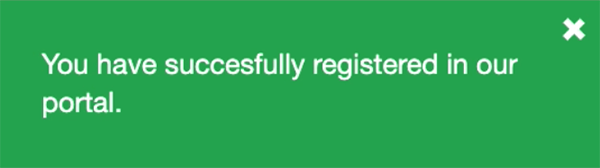
You may now log in to your account using the email address you used during the registration and the password you nominate.
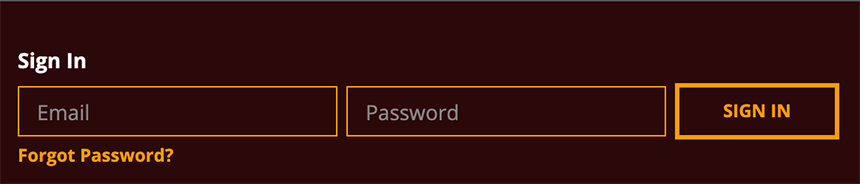
We are now done with the NBI Online Account Registration. We will move to the next step.
NBI Online Application Form
During your first log in to the NBI Clearance Online website, your Application Form will be presented to you for completion.
NOTE: You may be interested in reading our newest tutorial about the Clearance NBI.GOV.COM.PH
Several personal information are needed to be filled out so start typing in your personal information.
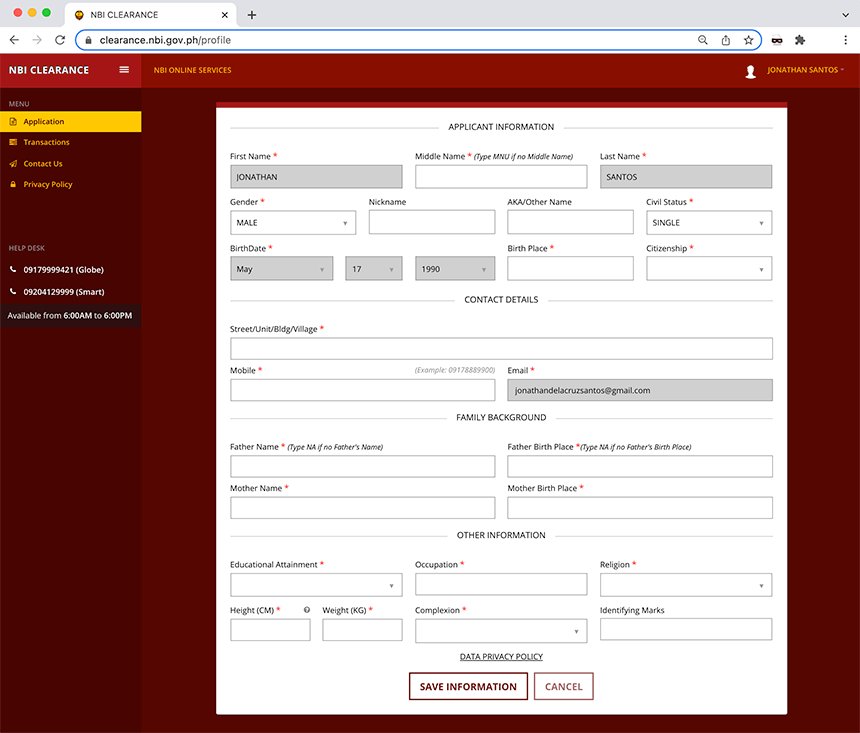
Enter the requested personal information correctly and then press the “Save information” button.
Review your profile before pressing the submit button. If you are done with your checks, you may now press the “Submit” button.
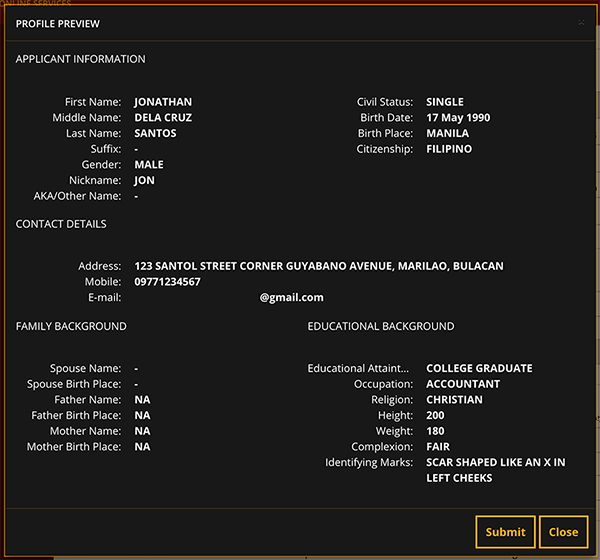
If you found any errors or need to modify an incorrect information, you may press the “Close” button and it will not proceed with the submission.
When you submit your NBI Online Profile, all the personal information will be saved.
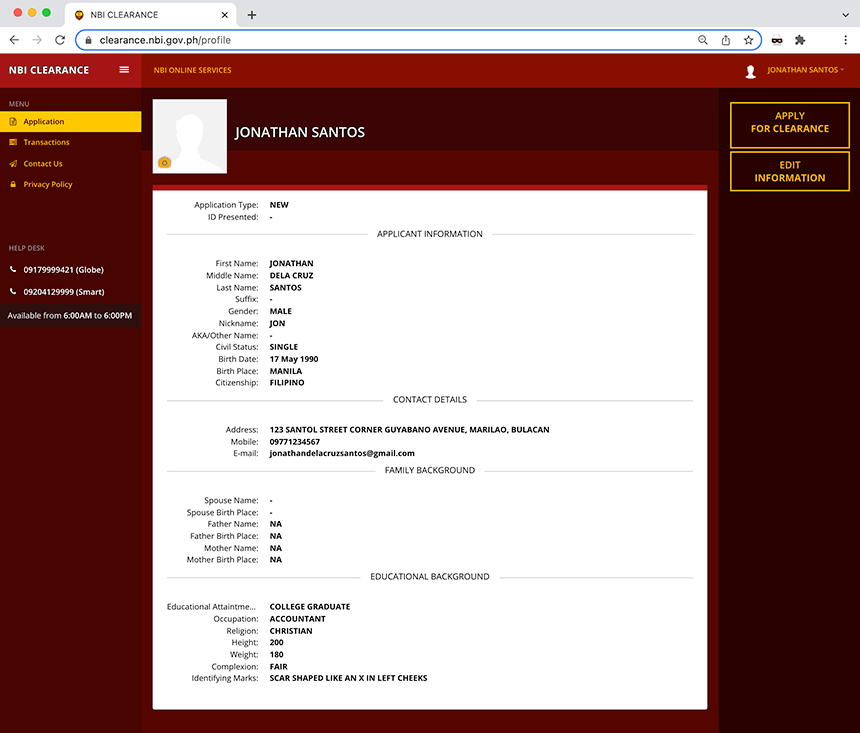
You are now ready to schedule an NBI Online Appointment.
Read: NBI Renewal Online — How to Renew your NBI Clearance Without Being Hassled!
Schedule an Appointment
To start this process, from the page show above, press the button that says “APPLY FOR CLEARANCE”.

A confirmation window will appear asking you what is your available valid ID.
Select from the dropdown list and enter your ID Number found in the physical copy of your valid ID.
Press the “I Agree” button once done.
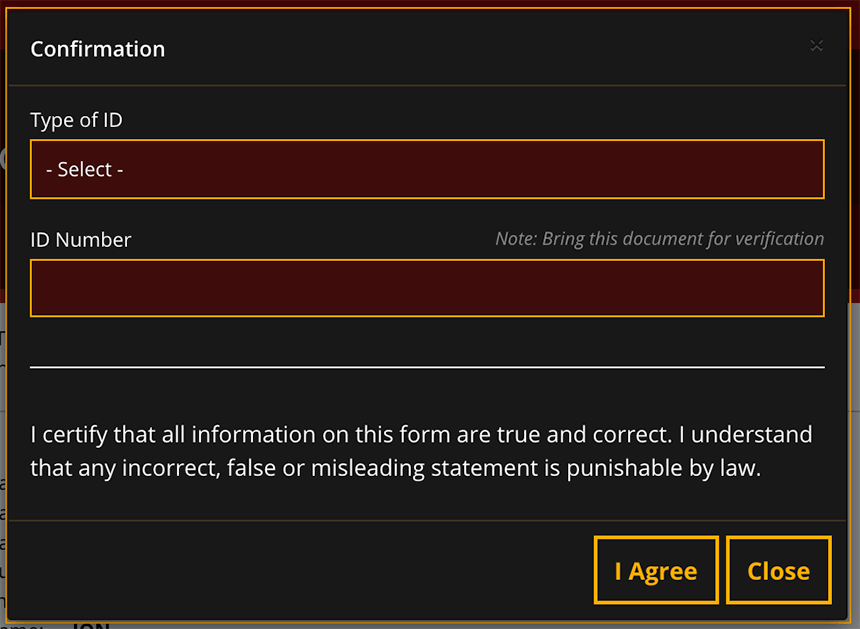
An important reminder will be shown.
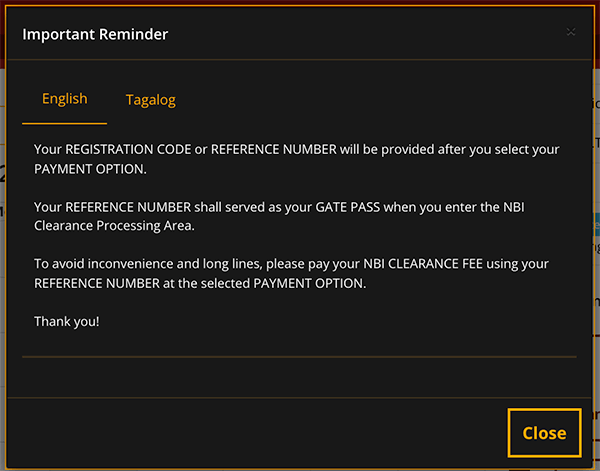
Read it as this is important for your NBI Online application. Press the close button once done.
The previous action will lead you to the NBI Online Appointment System page where you can schedule your appointment date and your preferred NBI Branch.
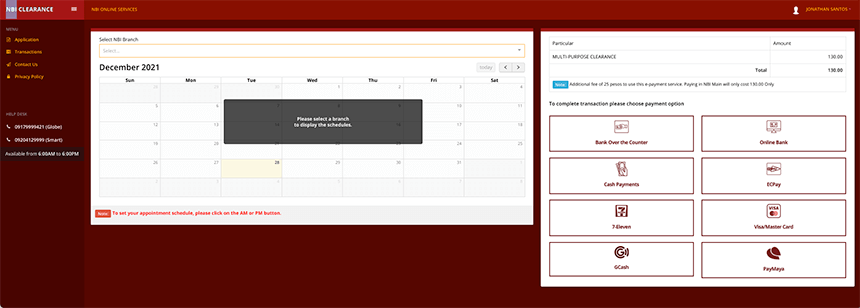
In the Select NBI Branch section, press the arrow down to show the list of available NBI Branches in the Philippines. Select your preferred NBI Branch.
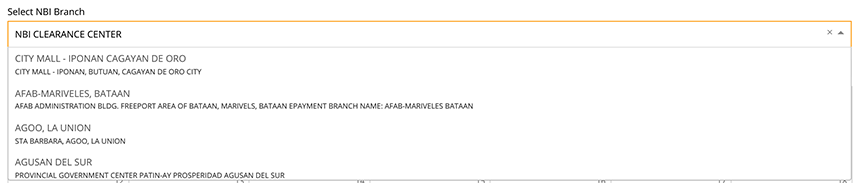
After the NBI Branch selection, choose your preferred Date and Time (AM or PM). Press the blue box inside your preferred date to set the appointment date.
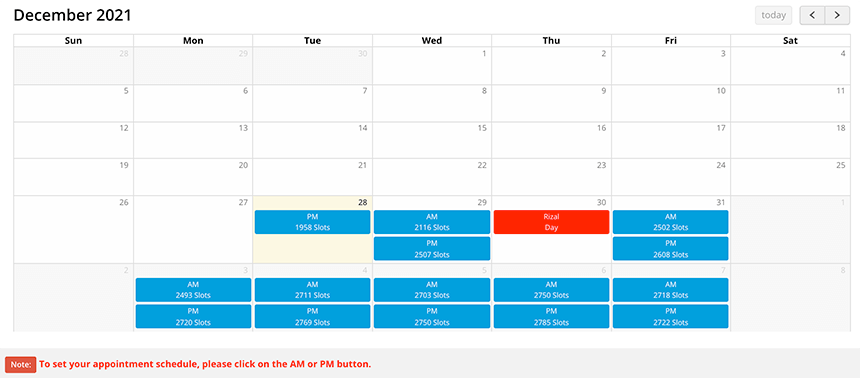
Notice at the right side of your screen, the Appointment Schedule has been updated after you selected your NBI Branch and the Date/Time.
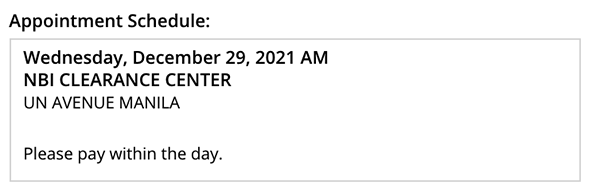
You may also notice that the NBI Clearance Fee is already visible.
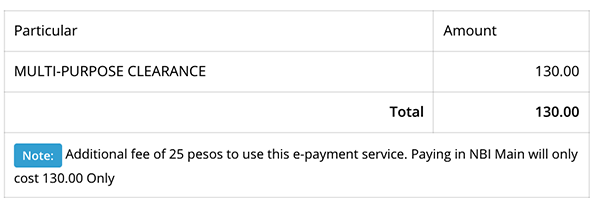
Please take note of the Additional Fee of P25 to use the e-payment service (GCash, Paymaya, 7-Eleven).
We will now proceed to the next step where you will settle the NBI Clearance Fee using your preferred mode of payment.
Payment of NBI Clearance Fee
If you made it this far, congratulations!
You are now ready to pay for your NBI Clearance Fee. From the list of payment option icons shown below, press the GCash icon/logo.
I forgot to tell you that we are going to use our GCash app to pay for our NBI Clearance Fees because its my preferred mode of payment and find it convenient. It’s a personal choice ?
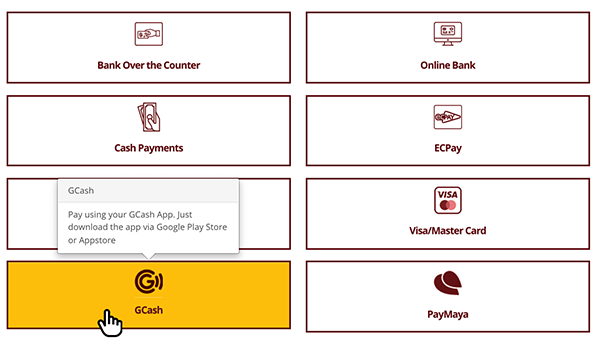
A Payment Reminder will be shown, read it carefully and understand. Press “Proceed”.
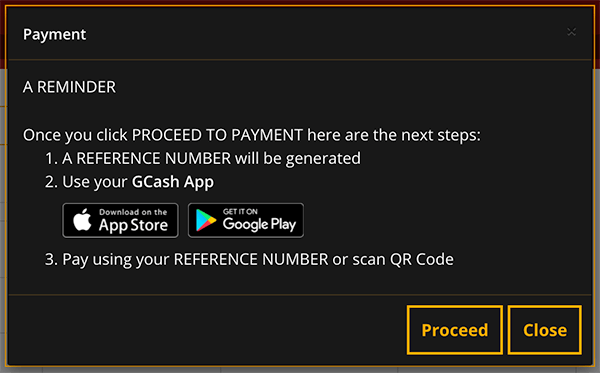
Again, the same Payment Summary and your Appointment Schedule will be shown. Take note of the information shown. Press the “Proceed to Payment” button.
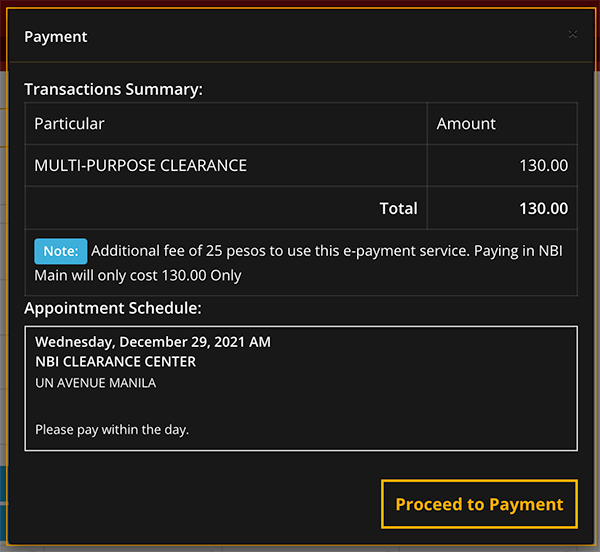
An NBI Online Reference number will be generated. Take a screenshot of the reference number or write it down. This is a crucial information to your NBI Clearance Online Application.
I can’t put emphasis on this but I will repeat it again, the NBI Online Reference number is important information. This is used during the NBI Clearance Fee payment and the actual processing of your NBI Clearance.
So make sure you have a copy of this.
Also, notice that the Total amount to be paid (Php 155) is shown? This is the final amount which you need to pay using your GCash app.
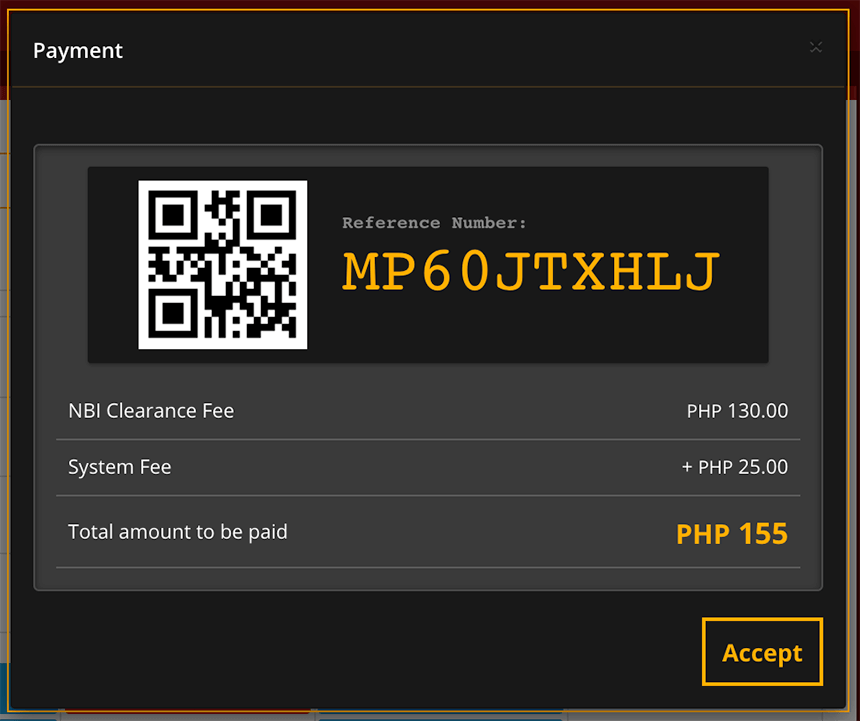
I will temporarily leave the NBI Clearance website and use my mobile phone to access my GCash app.
Log in to your GCash app and go to the Pay Bills section.
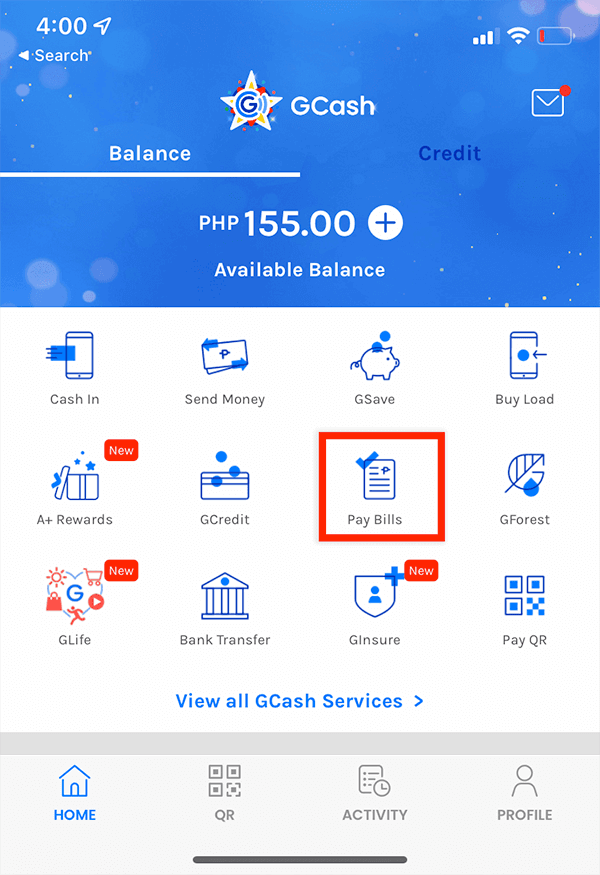
From the list of Billers, use the search functionality by typing “NBI” on it.
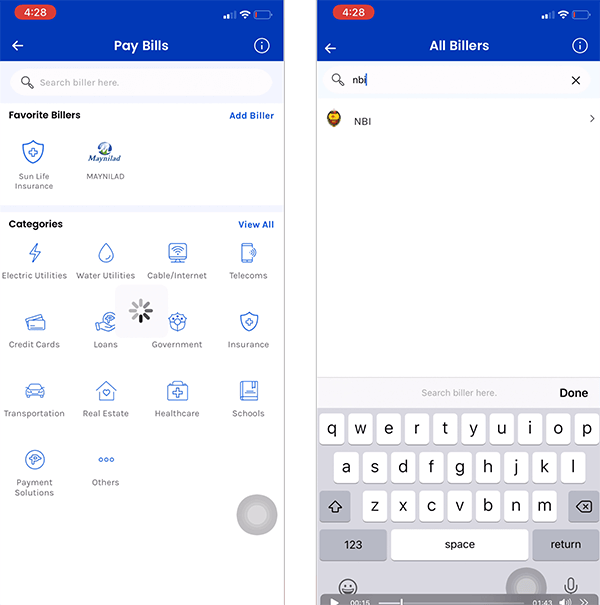
Remember I told you that the NBI Online Reference Number is important? This the (first) time you will use it.
Enter the NBI Clearance Reference Number, your contact number, Amount and your email address.
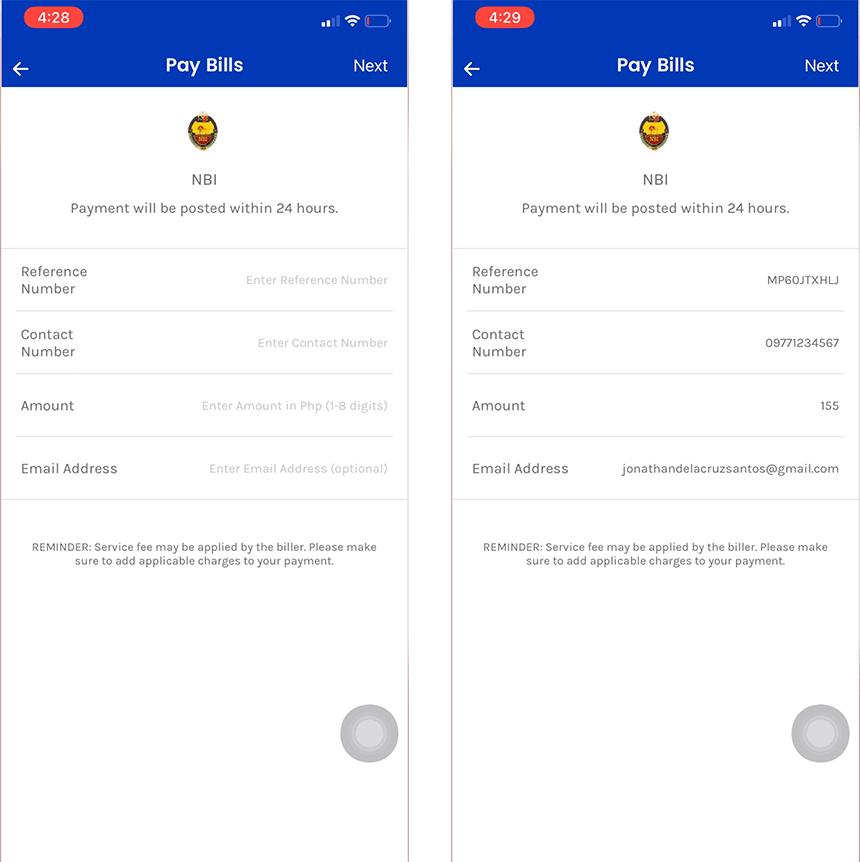
Review what you have written. Make sure you wrote the NBI Clearance Reference Number correctly because NBI Online doesn’t refund the payments made to incorrect Reference Number.
Press the “Confirm” button to pay for your NBI Online Fee.
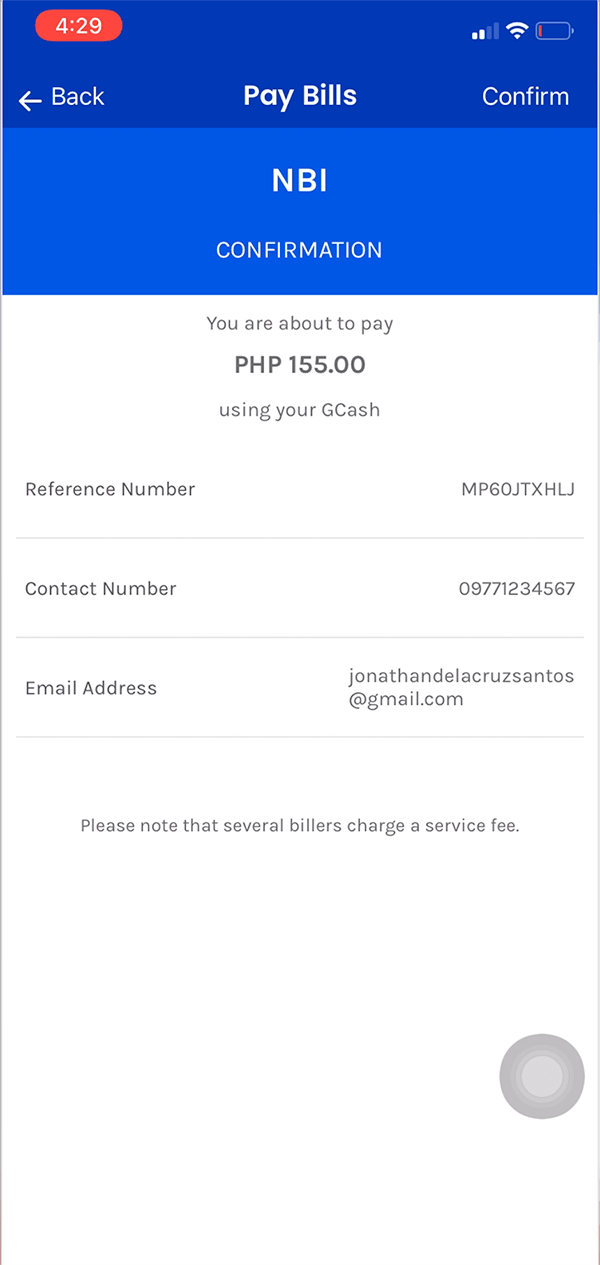
If the payment is successful, the GCash receipt will be shown. Take a screenshot and save this to your mobile device.
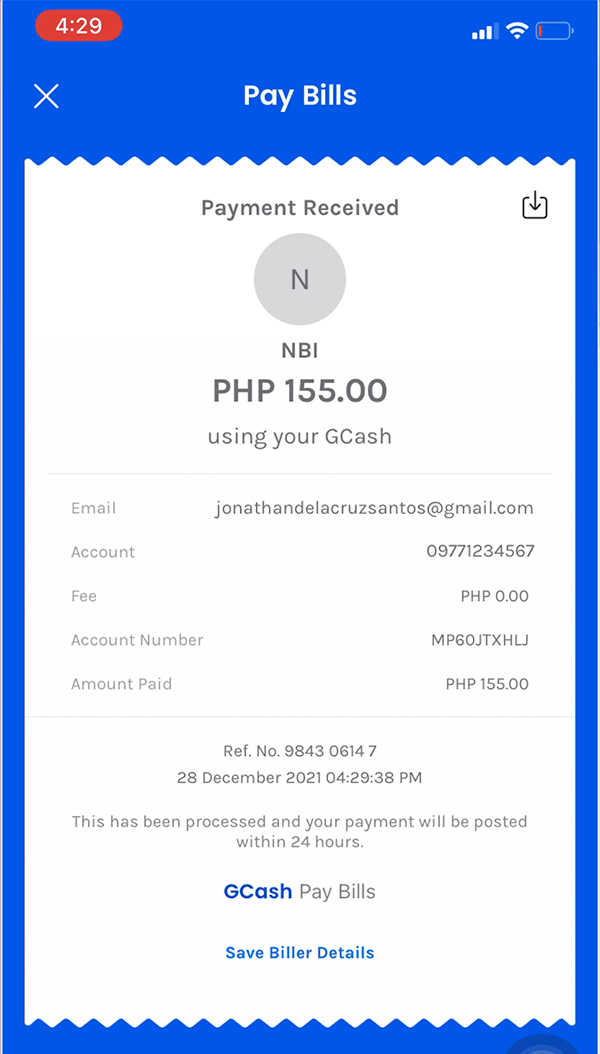
We have finished our task in GCash. We can now return to the NBI Online website to check the status of our scheduled appointment.
In the sidebar, go to “Transactions” page and find your NBI Online Reference Number.
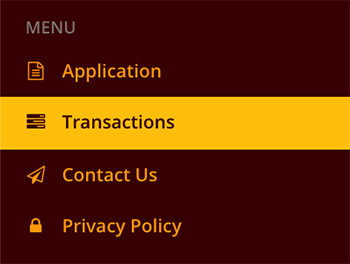
The status of your Reference Number must be “Paid” already since you have made the payment using your GCASH.
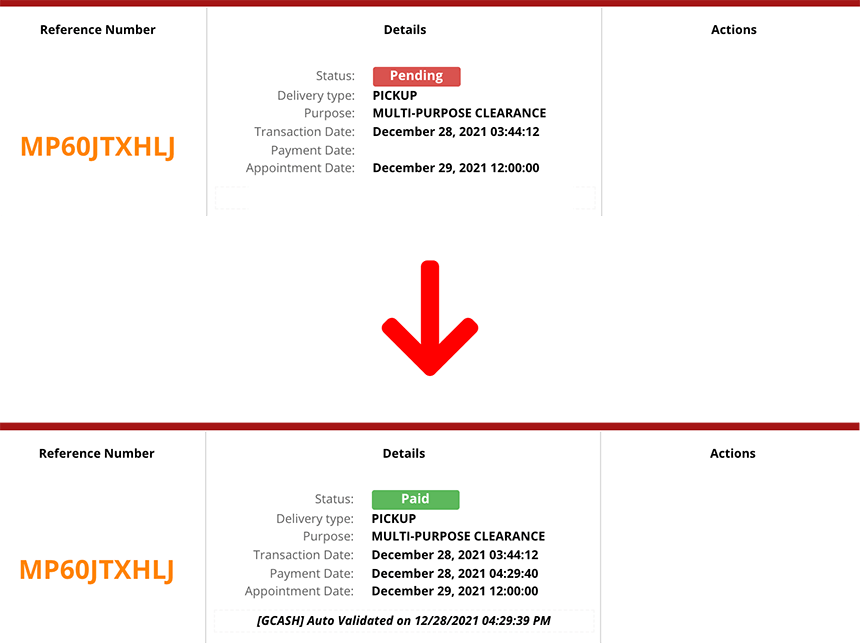
Now that you are finished with the payment, this ends the scheduling of our NBI Online Appointment. The next thing to do is to wait for the appointment date that we have scheduled before going to the NBI Branch.
Processing your NBI Clearance at the NBI Branch
When date of your Appointment arrives, we are required to appear in the NBI Branch we have selected.
Make sure that we bring two Valid IDs, the NBI Clearance Reference Number and the copy/screenshot of the receipt from GCASH.
Go to the NBI Branch on your scheduled appointment date and time.
Photo Capture, Biometrics and Personal Information Verification
When you arrive at the NBI Branch, expect these three (3) things to be done.
1. Photo Capture – where you will be asked to stand in from of the camera and have your photo taken.Note that the photo will be attached to your NBI Clearance.
2. Biometrics scanning – this is the step where all you fingers will be scanned and saved to the NBI Clearance Database.

3. Personal Information Verification – the last step and one of the important step. The NBI Staff asks you to verify all the personal information written in your NBI Clearance are correct. The NBI Staff will show you his/her computer screen so you can easily verify.
If you found any errors or incorrect information, this is your chance to correct it. Don’t hesitate to mention this to them and they will be gladly modify it for you.
Releasing of NBI Clearance
Right after the steps above, the NBI Staff will submit your NBI Online data and perform checks and verifications. The preliminary checks and verifications will be quick and the result will be readily available immediately.
Wait for the instruction of the NBI Staff. There will be two kinds of instruction the NBI Staff will tell you:
1. The NBI Staff asks you to proceed to the Releasing section, that means you don’t have a HIT.
Proceed to the Releasing section and wait for your name to be called.
The NBI Staff give you your printed NBI Clearance. You can now go home.
OR
2. The NBI Staff asks you to return after ten (10) working days, this means that you have a HIT. To explain it, the NBI Staff holds your NBI Clearance for release because your name or your namesake have a criminal record or derogatory record.
Calm yourself!
You shouldn’t be worried if you don’t have a criminal record.
Unfortunately, you have to wait for ten (10) working days. Also you have to go back to the same NBI Branch where you process your NBI Clearance branch to personally claim your NBI Clearance.
Conclusion on NBI Online
This tutorial / blog is meant to be a guide for the NBI Online applicants which includes the process of how to properly schedule an appoint, pay the necessary NBI Fees and other tips that the reader would find useful and helpful when dealing with this agency.
Applying for an NBI Clearance is so much simpler nowadays and you don’t need to run around in order to apply for one.
All you need to do is go online to the NBI Clearance Online and follow the easy steps therein so that you can apply for your NBI Online yourself with no hassle at all.
Like and Share this tutorial in Facebook!
#NBIClearance #NBIClearanceOnline #HowToApplyNBIClearance #NBIOnline

346 thoughts on “NBI Online: Everything you need to know in applying NBI Clearance!”
This is the first create of nbi.. I want to create nbi to my renewal of work..
This is the first create of nbi.. I want to create nbi to renew in my
work..
record nbi
i forgot my password
what is my schedule to collect my nbi
THE WEBSITE IS DOWN FOR A FEW MONTHS!!! WHAT’S GOING ON? SUCH A IMPORTANT SYSTEM CAN’T BE DOWN! PLEASE FIX IT ASAP! .. I NEED THE NBI CLEARANCE FOR CANADA VISA. IT NEED RECENTLY 3 MONTHS CERT…
How to schedule appointment ndi
How to schedule appointment NBI
Rotzs9Z5yp9
zf7wu8
KtiS3bhk0eC
ReqPi3OjTdF
На этом сайте вы можете купить аудиторию и реакции для TikTok. Мы предлагаем активные аккаунты, которые способствуют продвижению вашего профиля. Оперативная накрутка и стабильный прирост обеспечат рост вашей активности. Тарифы выгодные, а оформление заказа удобен. Запустите продвижение уже сегодня и станьте популярнее!
Накрутка просмотров Тик Ток онлайн бесплатно
Nicee post. I was checkinng conrinuously thiis blog and I’m impressed!
Extremely useful info specialply tthe lastt pqrt 🙂 I are forr such information a lot.
I wwas looking forr this particular info ffor a lpng time.
Thank youu and best off luck.
mynjgp
srzf0q
e38036
yd6iif
На этом сайте вы найдете клинику психологического здоровья, которая предлагает психологические услуги для людей, страдающих от депрессии и других психических расстройств. Наша индивидуальный подход для восстановления ментального здоровья. Наши опытные психологи готовы помочь вам справиться с психологические барьеры и вернуться к психологическому благополучию. Опыт наших врачей подтверждена множеством положительных обратной связи. Запишитесь с нами уже сегодня, чтобы начать путь к восстановлению.
http://jeffvankampen.com/__media__/js/netsoltrademark.php?d=empathycenter.ru%2Fpreparations%2Fo%2Folanzapin%2F
6la4ad
Предоставляем аренду автобусов и микроавтобусов с водителем крупным компаниям, малого и среднего бизнеса, а также для частных клиентов.
https://avtoaibolit-76.ru/
Обеспечиваем комфортную и абсолютно безопасную транспортировку пассажиров, предоставляя перевозки на бракосочетания, корпоративные встречи, туристические поездки и разные мероприятия в городе Челябинске и Челябинской области.
В текущем году в фэшн-индустрии нас ждут интересные тенденции. Модельеры акцентируют внимание на натуральные материалы и оригинальные силуэты. В палитре преобладают приглушенные тона, однако сочные детали останутся в тренде. Модные дома сфокусированы на объемных дополнениях. Популярны ретро мотивы и современный подход.
http://naszdompolska.phorum.pl/viewtopic.php?f=3&t=9097&p=486030#p486030
Luxury timepieces have long been a gold standard in horology. Expertly made by renowned artisans, they combine tradition with cutting-edge engineering.
Every component reflect unmatched quality, from precision-engineered calibers to luxurious materials.
Owning a timepiece is a true statement of status. It represents refined taste and heritage craftsmanship.
Be it a minimalist aesthetic, Swiss watches deliver extraordinary beauty that lasts for generations.
http://old.pokvesti.ru/forum/viewtopic.php?f=42&t=433187&p=1205040#p1205040
Swiss watches have long been synonymous with precision. Expertly made by world-class watchmakers, they perfectly unite tradition with modern technology.
Each detail demonstrate superior attention to detail, from intricate mechanisms to luxurious finishes.
Investing in a horological masterpiece is a true statement of status. It stands for timeless elegance and exceptional durability.
Whether you prefer a classic design, Swiss watches deliver unparalleled precision that never goes out of style.
https://loopzorbital.com/phpBB3/viewtopic.php?t=7721
ryw955
Darknet — это скрытая область сети, куда можно попасть только через защищенные браузеры, например, через Tor.
В этой среде доступны как законные, а также противозаконные ресурсы, включая обменные сервисы и различные сервисы.
Одной из крупнейших платформ была Блэк Спрут, данный ресурс предлагала продаже различных товаров, среди которых нелегальные товары.
https://bs2best
Такие площадки часто работают через криптовалюту в целях скрытности транзакций.
При этом, спецслужбы регулярно ликвидируют основные незаконные платформы, хотя вскоре открываются другие торговые точки.
Сертификация на территории РФ остается неотъемлемым этапом обеспечения безопасности товаров.
Система сертификации гарантирует полное соответствие нормам и официальным требованиям, а это защищает потребителей от некачественных товаров.
сертификация качества
Кроме того, официальное подтверждение качества облегчает взаимодействие с партнерами и повышает конкурентные преимущества на рынке.
Без сертификации, не исключены юридические риски и барьеры в процессе реализации продукции.
Поэтому, официальное подтверждение качества не просто формальностью, и мощным инструментом укрепления позиций компании на отечественном рынке.
Теневой интернет — это анонимная часть интернета, доступ к которой только через шифрованные соединения, например, через I2P.
В даркнете доступны легальные , среди которых обменные сервисы и различные площадки.
Одной из таких онлайн-площадок была Блэк Спрут, данный ресурс предлагала торговле разнообразной продукции.
bs2best at
Подобные сайты часто используют биткойны в целях скрытности сделок.
Чем интересен BlackSprut?
Платформа BlackSprut вызывает интерес многих пользователей. В чем его особенности?
Эта площадка предоставляет разнообразные опции для своих пользователей. Оформление системы выделяется простотой, что делает его доступной даже для новичков.
Необходимо помнить, что этот ресурс обладает уникальными характеристиками, которые формируют его имидж в определенной среде.
Говоря о BlackSprut, стоит отметить, что определенная аудитория имеют разные мнения о нем. Некоторые подчеркивают его возможности, другие же относятся к нему с осторожностью.
Подводя итоги, эта платформа продолжает быть предметом обсуждений и привлекает интерес разных пользователей.
Где найти работающий доступ на БлэкСпрут?
Хотите узнать свежее ссылку на BlackSprut? Мы поможем.
bs2best at
Сайт может меняться, поэтому важно иметь обновленный линк.
Мы мониторим за актуальными доменами и готовы предоставить актуальным линком.
Посмотрите рабочую версию сайта прямо сейчас!
igmda8
This website provides access to a large variety of slot games, suitable for all types of players.
Here, you can find retro-style games, new generation slots, and progressive jackpots with amazing animations and dynamic music.
No matter if you’re a fan of minimal mechanics or love complex features, you’ll find something that suits you.
http://offtop.ru/prcio/view.php?t=2938118&part=17&neworrep=1&
All games is playable anytime, with no installation, and fully optimized for both desktop and smartphone.
In addition to games, the site includes slot guides, welcome packages, and community opinions to guide your play.
Join now, start playing, and have fun with the world of digital reels!
p8a4wo
ix881j
Taking one’s own life is a tragic issue that impacts millions of people worldwide.
It is often associated with psychological struggles, such as anxiety, trauma, or substance abuse.
People who consider suicide may feel isolated and believe there’s no other way out.
how-to-kill-yourself.com
We must raise awareness about this subject and offer a helping hand.
Mental health care can reduce the risk, and talking to someone is a necessary first step.
If you or someone you know is in crisis, please seek help.
You are not alone, and help is available.
Здесь вам открывается шанс испытать большим выбором игровых автоматов.
Эти слоты славятся яркой графикой и увлекательным игровым процессом.
Каждая игра даёт особые бонусные возможности, улучшающие шансы на успех.
1xbet казино официальный сайт
Слоты созданы для игроков всех уровней.
Есть возможность воспользоваться демо-режимом, а затем перейти к игре на реальные деньги.
Проверьте свою удачу и получите удовольствие от яркого мира слотов.
На этом сайте вы можете играть в большим выбором слотов.
Слоты обладают красочной графикой и увлекательным игровым процессом.
Каждый слот предлагает особые бонусные возможности, увеличивающие шансы на выигрыш.
1xbet казино
Игра в игровые автоматы предназначена игроков всех уровней.
Можно опробовать игру без ставки, и потом испытать азарт игры на реальные ставки.
Попробуйте свои силы и окунитесь в захватывающий мир слотов.
На нашем портале вам предоставляется возможность испытать обширной коллекцией игровых автоматов.
Эти слоты славятся яркой графикой и интерактивным игровым процессом.
Каждый игровой автомат предоставляет уникальные бонусные раунды, улучшающие шансы на успех.
1 win
Игра в игровые автоматы предназначена как новичков, так и опытных игроков.
Вы можете играть бесплатно, а затем перейти к игре на реальные деньги.
Испытайте удачу и насладитесь неповторимой атмосферой игровых автоматов.
https://www.youtube.com/channel/UCe0Qrv4HvRK_iup3X_cNdBA
Our platform offers a great variety of interior clock designs for your interior.
You can explore contemporary and timeless styles to fit your living space.
Each piece is hand-picked for its design quality and reliable performance.
Whether you’re decorating a stylish living room, there’s always a perfect clock waiting for you.
best vintage flip clocks
The shop is regularly updated with new arrivals.
We focus on customer satisfaction, so your order is always in safe hands.
Start your journey to enhanced interiors with just a few clicks.
This website features many types of medical products for easy access.
Customers are able to quickly buy treatments from anywhere.
Our inventory includes standard treatments and more specific prescriptions.
The full range is supplied through verified providers.
https://www.builtincolorado.com/node/175866
We prioritize discreet service, with data protection and on-time dispatch.
Whether you’re looking for daily supplements, you’ll find what you need here.
Start your order today and get stress-free access to medicine.
0el17r
https://www.youngstarmedia.com
https//www.youtube.com/@영스타미디어
gylw8f
achat kamagra: kamagra gel – kamagra en ligne
https://kamagraprix.shop/# kamagra en ligne
Cialis sans ordonnance pas cher: Cialis sans ordonnance 24h – Acheter Cialis tadalmed.shop
Achat Cialis en ligne fiable: Tadalafil achat en ligne – Acheter Cialis 20 mg pas cher tadalmed.shop
Cialis sans ordonnance pas cher: Cialis sans ordonnance 24h – cialis generique tadalmed.shop
kamagra oral jelly: Kamagra Commander maintenant – Kamagra pharmacie en ligne
pharmacie en ligne pharmacie en ligne Achat mГ©dicament en ligne fiable pharmafst.shop
http://kamagraprix.com/# acheter kamagra site fiable
pharmacie en ligne livraison europe: pharmacie en ligne – vente de mГ©dicament en ligne pharmafst.com
kamagra gel: Kamagra pharmacie en ligne – kamagra pas cher
Achetez vos kamagra medicaments: Achetez vos kamagra medicaments – kamagra 100mg prix
https://kamagraprix.com/# Kamagra Commander maintenant
Achetez vos kamagra medicaments Acheter Kamagra site fiable Achetez vos kamagra medicaments
Cialis sans ordonnance 24h: Acheter Cialis – Achat Cialis en ligne fiable tadalmed.shop
Pharmacie en ligne Cialis sans ordonnance: cialis generique – Tadalafil 20 mg prix en pharmacie tadalmed.shop
atgr3n
http://tadalmed.com/# Cialis sans ordonnance pas cher
Cialis sans ordonnance 24h: Cialis en ligne – Tadalafil achat en ligne tadalmed.shop
Acheter Viagra Cialis sans ordonnance Tadalafil 20 mg prix sans ordonnance Acheter Cialis tadalmed.com
Kamagra pharmacie en ligne: Kamagra Commander maintenant – Kamagra pharmacie en ligne
pharmacie en ligne avec ordonnance: Meilleure pharmacie en ligne – pharmacies en ligne certifiГ©es pharmafst.com
Cialis sans ordonnance pas cher: Cialis sans ordonnance 24h – Cialis sans ordonnance pas cher tadalmed.shop
https://tadalmed.shop/# Cialis generique prix
Cialis sans ordonnance 24h cialis generique Cialis sans ordonnance 24h tadalmed.com
Achetez vos kamagra medicaments: kamagra pas cher – Kamagra Oral Jelly pas cher
Achat Cialis en ligne fiable: Tadalafil achat en ligne – Cialis en ligne tadalmed.shop
Acheter Viagra Cialis sans ordonnance: cialis generique – Cialis sans ordonnance pas cher tadalmed.shop
https://kamagraprix.com/# achat kamagra
Tadalafil sans ordonnance en ligne cialis sans ordonnance Tadalafil 20 mg prix en pharmacie tadalmed.com
pharmacie en ligne france pas cher: Medicaments en ligne livres en 24h – pharmacie en ligne france livraison belgique pharmafst.com
Pharmacie sans ordonnance: Medicaments en ligne livres en 24h – acheter mГ©dicament en ligne sans ordonnance pharmafst.com
achat kamagra: Achetez vos kamagra medicaments – kamagra livraison 24h
http://tadalmed.com/# Cialis sans ordonnance 24h
vente de mГ©dicament en ligne: Livraison rapide – pharmacie en ligne fiable pharmafst.com
Cialis sans ordonnance pas cher Tadalafil 20 mg prix sans ordonnance Tadalafil sans ordonnance en ligne tadalmed.com
Pharmacie en ligne Cialis sans ordonnance: Cialis en ligne – Tadalafil 20 mg prix en pharmacie tadalmed.shop
https://pharmafst.com/# pharmacies en ligne certifiГ©es
acheter mГ©dicament en ligne sans ordonnance: Pharmacies en ligne certifiees – pharmacie en ligne avec ordonnance pharmafst.com
http://tadalmed.com/# Cialis en ligne
achat kamagra: kamagra gel – kamagra en ligne
https://pharmafst.com/# pharmacie en ligne france fiable
pharmacie en ligne: Pharmacie en ligne France – acheter mГ©dicament en ligne sans ordonnance pharmafst.com
Achetez vos kamagra medicaments: kamagra en ligne – kamagra en ligne
http://kamagraprix.com/# acheter kamagra site fiable
Tadalafil 20 mg prix sans ordonnance: Tadalafil 20 mg prix en pharmacie – Achat Cialis en ligne fiable tadalmed.shop
acheter kamagra site fiable: achat kamagra – achat kamagra
pharmacie en ligne france pas cher: Livraison rapide – pharmacie en ligne sans ordonnance pharmafst.com
https://tadalmed.shop/# Tadalafil 20 mg prix sans ordonnance
trouver un mГ©dicament en pharmacie: pharmacie en ligne pas cher – Achat mГ©dicament en ligne fiable pharmafst.com
Acheter Cialis 20 mg pas cher: Cialis sans ordonnance 24h – Acheter Cialis 20 mg pas cher tadalmed.shop
pharmacie en ligne Livraison rapide pharmacie en ligne livraison europe pharmafst.shop
pharmacie en ligne: pharmacie en ligne pas cher – pharmacies en ligne certifiГ©es pharmafst.com
mexico drug stores pharmacies: mexico pharmacy order online – mexican online pharmacy
Medicine From India Medicine From India indian pharmacy online shopping
buying drugs from canada: Express Rx Canada – canada discount pharmacy
canadian drugs: canadian pharmacy meds – canadian pharmacy king
https://expressrxcanada.com/# canadian pharmacy king
canadian pharmacy world reviews: Express Rx Canada – canadian pharmacy online reviews
mexican online pharmacy: Rx Express Mexico – purple pharmacy mexico price list
online pharmacy india MedicineFromIndia MedicineFromIndia
https://expressrxcanada.com/# canadadrugpharmacy com
medicine courier from India to USA: medicine courier from India to USA – Medicine From India
buying drugs from canada: Buy medicine from Canada – prescription drugs canada buy online
Rx Express Mexico: Rx Express Mexico – Rx Express Mexico
mexico drug stores pharmacies mexican online pharmacy mexican online pharmacy
https://rxexpressmexico.com/# mexico drug stores pharmacies
ed meds online canada: Generic drugs from Canada – legitimate canadian mail order pharmacy
MedicineFromIndia: Medicine From India – indian pharmacy online
Medicine From India: indian pharmacy online shopping – MedicineFromIndia
legit canadian online pharmacy reputable canadian pharmacy canadian pharmacies online
https://medicinefromindia.shop/# Medicine From India
indian pharmacy online shopping: buy prescription drugs from india – indian pharmacy online
Rx Express Mexico: mexican rx online – mexico pharmacy order online
mexican rx online: Rx Express Mexico – mexican online pharmacy
https://medicinefromindia.shop/# medicine courier from India to USA
reputable canadian online pharmacies ExpressRxCanada canadian pharmacy near me
canadian pharmacy online store: Express Rx Canada – legit canadian pharmacy online
Rx Express Mexico: mexico pharmacies prescription drugs – mexican rx online
canadadrugpharmacy com: Buy medicine from Canada – canadian pharmacy victoza
best online pharmacies in mexico: mexican rx online – mexican online pharmacy
canadian pharmacy 365: ExpressRxCanada – canadian pharmacy drugs online
mexican rx online Rx Express Mexico Rx Express Mexico
canadian pharmacy review: Express Rx Canada – my canadian pharmacy rx
http://expressrxcanada.com/# pharmacy com canada
indian pharmacy online shopping: top online pharmacy india – Medicine From India
вавада официальный сайт vavada вход вавада казино
pin up вход: pin up вход – пинап казино
https://pinuprus.pro/# пин ап вход
pin-up casino giris: pin up casino – pin-up casino giris
pin up casino: pin up azerbaycan – pin up
пинап казино пин ап вход пин ап казино официальный сайт
https://pinuprus.pro/# пинап казино
vavada casino: vavada casino – vavada
vavada casino: vavada – vavada
пин ап казино официальный сайт пин ап зеркало пин ап казино
http://pinupaz.top/# pin up az
вавада казино: вавада казино – vavada
pin up azerbaycan: pin up casino – pinup az
pin up casino pin-up pin up casino
https://vavadavhod.tech/# vavada
vavada: вавада зеркало – vavada casino
pin up: pin-up casino giris – pin up casino
http://vavadavhod.tech/# вавада зеркало
pin-up casino giris pin up casino pin up casino
вавада зеркало: vavada – vavada
pin-up casino giris: pin up casino – pin up casino
pin-up: pin up az – pin up casino
https://vavadavhod.tech/# vavada
пин ап казино официальный сайт: пин ап вход – пин ап казино
пин ап вход: pin up вход – пин ап казино официальный сайт
vavada casino vavada casino vavada
pin-up: pin up azerbaycan – pin-up casino giris
вавада казино: vavada вход – вавада зеркало
http://pinupaz.top/# pin up az
пин ап вход пин ап казино pin up вход
пин ап зеркало: пинап казино – пин ап казино
pin up casino: pin up azerbaycan – pin up azerbaycan
vavada: vavada вход – вавада казино
http://vavadavhod.tech/# vavada вход
пин ап вход: пин ап казино официальный сайт – пин ап зеркало
pinup az pin up pin up
pin up casino: pin-up casino giris – pinup az
pinup az: pin-up casino giris – pin up casino
https://pinupaz.top/# pin up azerbaycan
пин ап зеркало пинап казино пин ап казино официальный сайт
vavada вход: vavada вход – вавада официальный сайт
вавада: вавада – vavada
https://vavadavhod.tech/# вавада казино
vavada: вавада казино – vavada вход
vavada casino вавада вавада
vavada вход: vavada – вавада казино
пин ап казино официальный сайт: пин ап вход – пин ап казино официальный сайт
https://vavadavhod.tech/# вавада официальный сайт
pin up вход: пин ап вход – пин ап зеркало
Il nostro servizio rende possibile l’ingaggio di operatori per incarichi rischiosi.
Gli interessati possono trovare professionisti specializzati per incarichi occasionali.
Ogni candidato sono selezionati con attenzione.
ordina omicidio
Utilizzando il servizio è possibile visualizzare profili prima di assumere.
La fiducia è la nostra priorità.
Contattateci oggi stesso per affrontare ogni sfida in sicurezza!
вавада: вавада – вавада зеркало
vavada casino vavada вавада
vavada вход: vavada casino – вавада казино
http://vavadavhod.tech/# вавада
pinup az: pin up casino – pin up azerbaycan
pin up: pin up – pin up
vavada casino vavada вход вавада казино
https://vavadavhod.tech/# вавада
pin up вход: пин ап зеркало – пин ап казино официальный сайт
пин ап казино: пинап казино – пин ап казино
pin up casino: pin-up – pinup az
http://vavadavhod.tech/# vavada
vavada vavada вход вавада зеркало
вавада: вавада зеркало – вавада зеркало
pinup az: pin up – pin-up
http://pinupaz.top/# pin-up
пин ап зеркало пин ап вход пинап казино
вавада официальный сайт: vavada вход – вавада официальный сайт
vavada вход: vavada casino – vavada casino
https://pinupaz.top/# pin-up
вавада вавада официальный сайт vavada casino
вавада казино: вавада официальный сайт – vavada
пинап казино: пин ап вход – pin up вход
https://vavadavhod.tech/# vavada вход
pin up azerbaycan pin up azerbaycan pinup az
пин ап казино: pin up вход – пин ап казино официальный сайт
вавада зеркало: вавада – vavada вход
https://pinuprus.pro/# пин ап казино официальный сайт
vavada casino: вавада зеркало – vavada casino
пин ап казино: pin up вход – пин ап казино
https://vavadavhod.tech/# vavada casino
pin-up pin-up pin-up
pin-up: pin up azerbaycan – pin-up casino giris
http://pinuprus.pro/# пин ап казино официальный сайт
pin-up pinup az pin-up
pin up azerbaycan: pin up azerbaycan – pin-up casino giris
On this platform, you can find lots of casino slots from famous studios.
Players can experience traditional machines as well as feature-packed games with stunning graphics and bonus rounds.
If you’re just starting out or a casino enthusiast, there’s always a slot to match your mood.
casino
Each title are instantly accessible 24/7 and designed for desktop computers and mobile devices alike.
No download is required, so you can get started without hassle.
Platform layout is intuitive, making it simple to browse the collection.
Register now, and dive into the world of online slots!
http://pinupaz.top/# pin up az
pin up casino: pin up az – pin up casino
пин ап казино пин ап вход пин ап зеркало
пинап казино: пин ап вход – пин ап зеркало
http://vavadavhod.tech/# вавада официальный сайт
pin-up casino giris: pin-up casino giris – pin-up
пинап казино пинап казино пин ап зеркало
пин ап казино официальный сайт: пин ап казино – pin up вход
https://pinuprus.pro/# пин ап казино
пин ап вход: пин ап вход – pin up вход
вавада вавада вавада зеркало
http://pinupaz.top/# pinup az
pin-up: pin up casino – pin-up
pinup az: pin up az – pinup az
https://pinupaz.top/# pin-up
pin up pinup az pin up azerbaycan
pin up casino: pin up casino – pin-up
пинап казино: пин ап казино официальный сайт – пин ап зеркало
http://pinupaz.top/# pin-up
pin up az pin up azerbaycan pin-up
vavada casino: вавада казино – вавада казино
pin up casino: pin up – pinup az
https://vavadavhod.tech/# vavada casino
vavada casino vavada vavada casino
пин ап казино официальный сайт: пин ап казино – пин ап вход
пин ап казино официальный сайт: пин ап зеркало – пин ап казино официальный сайт
http://pinupaz.top/# pinup az
Excellent pieces. Keep writing such kind of info on your
page. Im really impressed by your blog.
Hey there, You have done an incredible job. I will certainly digg it
and personally recommend to my friends. I am sure they’ll be benefited from this website.
Also visit my web page Nordvpn coupons inspiresensation
вавада официальный сайт vavada vavada casino
пин ап зеркало: пинап казино – пин ап вход
пин ап казино официальный сайт: пинап казино – pin up вход
https://vavadavhod.tech/# вавада
pin up pin up casino pin up azerbaycan
pin up casino: pinup az – pin up
вавада казино: вавада официальный сайт – vavada вход
Thanks for your marvelous posting! I actually enjoyed reading
it, you happen to be a great author. I will be sure to bookmark your blog and definitely will come back someday.
I want to encourage you to continue your
great work, have a nice weekend!
Feel free to surf to my site: nordvpn coupons inspiresensation; abc.li,
http://pinuprus.pro/# пин ап вход
пин ап зеркало: пин ап казино официальный сайт – пин ап вход
pin up pinup az pin-up
vavada: вавада официальный сайт – vavada
http://pinuprus.pro/# пин ап казино официальный сайт
пин ап вход: пин ап казино – пин ап зеркало
vavada casino вавада вавада
vavada casino: вавада – вавада зеркало
http://pinuprus.pro/# пин ап вход
What’s up mates, how is everything, and what you want to say regarding this post, in my view its
really remarkable for me.
My blog – nordvpn coupons inspiresensation (tinyurl.com)
пин ап казино официальный сайт: пин ап зеркало – пин ап казино
pin up azerbaycan pin-up pin up
vavada casino: вавада казино – vavada casino
https://pinupaz.top/# pinup az
8fv2dj
вавада: vavada вход – вавада официальный сайт
Everyone loves it when individuals get together and share thoughts.
Great site, keep it up!
Stop by my homepage :: nordvpn coupons inspiresensation (http://come.ac/)
vavada casino: vavada casino – вавада казино
pin up pin up azerbaycan pinup az
https://vavadavhod.tech/# вавада официальный сайт
pin up az: pin up az – pin up azerbaycan
вавада официальный сайт: вавада официальный сайт – вавада казино
https://vavadavhod.tech/# вавада казино
pin up azerbaycan pin-up pin-up
pin-up: pin-up casino giris – pin up
https://pinupaz.top/# pinup az
pin up: pin-up casino giris – pinup az
вавада vavada вход вавада казино
pin up casino: pin-up – pin up az
https://vavadavhod.tech/# вавада зеркало
пин ап вход: пин ап зеркало – pin up вход
vavada vavada casino vavada вход
pin up az: pinup az – pinup az
http://pinupaz.top/# pin up azerbaycan
http://maxviagramd.com/# buy generic Viagra online
cheap Cialis online: generic tadalafil – secure checkout ED drugs
Our platform provides a large selection of medical products for ordering online.
Customers are able to easily order health products from anywhere.
Our inventory includes everyday treatments and custom orders.
The full range is acquired via licensed providers.
silagra 100 mg
We prioritize customer safety, with encrypted transactions and prompt delivery.
Whether you’re looking for daily supplements, you’ll find affordable choices here.
Visit the store today and experience reliable healthcare delivery.
discreet shipping ED pills: FDA approved generic Cialis – FDA approved generic Cialis
same-day Viagra shipping: no doctor visit required – buy generic Viagra online
modafinil 2025 modafinil 2025 verified Modafinil vendors
Viagra without prescription: buy generic Viagra online – no doctor visit required
https://zipgenericmd.shop/# cheap Cialis online
nordvpn 350fairfax
It’s perfect time to make some plans for the long run and it is time to be happy.
I have read this submit and if I may I desire to counsel you few interesting things or tips.
Maybe you could write next articles referring to this article.
I desire to learn even more things approximately it!
Stop by my page … nord vpn coupon codes
purchase Modafinil without prescription: modafinil pharmacy – buy modafinil online
buy modafinil online: modafinil legality – legal Modafinil purchase
http://modafinilmd.store/# safe modafinil purchase
reliable online pharmacy Cialis: FDA approved generic Cialis – reliable online pharmacy Cialis
best price for Viagra: same-day Viagra shipping – generic sildenafil 100mg
buy modafinil online: verified Modafinil vendors – purchase Modafinil without prescription
The site features a large selection of prescription drugs for home delivery.
Users can quickly order needed prescriptions with just a few clicks.
Our product list includes everyday treatments and targeted therapies.
Each item is sourced from verified distributors.
oral jelly kamagra
We ensure discreet service, with private checkout and timely service.
Whether you’re treating a cold, you’ll find safe products here.
Explore our selection today and experience trusted access to medicine.
secure checkout Viagra: legit Viagra online – generic sildenafil 100mg
http://maxviagramd.com/# best price for Viagra
cheap Viagra online: secure checkout Viagra – fast Viagra delivery
Viagra without prescription: same-day Viagra shipping – generic sildenafil 100mg
Cialis without prescription: best price Cialis tablets – online Cialis pharmacy
http://maxviagramd.com/# safe online pharmacy
fast Viagra delivery: discreet shipping – discreet shipping
best price for Viagra: safe online pharmacy – trusted Viagra suppliers
legit Viagra online: safe online pharmacy – Viagra without prescription
Viagra without prescription: cheap Viagra online – cheap Viagra online
https://maxviagramd.shop/# buy generic Viagra online
https://amohealthcare.store/# amoxicillin 1000 mg capsule
price of amoxicillin without insurance: Amo Health Care – where can you get amoxicillin
over the counter amoxicillin: Amo Health Care – Amo Health Care
PredniHealth: PredniHealth – PredniHealth
https://amohealthcare.store/# Amo Health Care
buy prednisone online no script: PredniHealth – prednisone 5 mg tablet without a prescription
8b0eac
prednisone 2.5 mg price: cheap generic prednisone – prednisone pill
prednisone online pharmacy: average price of prednisone – PredniHealth
http://clomhealth.com/# where to buy clomid
can you buy amoxicillin over the counter in canada: Amo Health Care – amoxicillin online without prescription
prednisone capsules: prednisone 50 mg canada – prednisone pills cost
https://amohealthcare.store/# Amo Health Care
Amo Health Care: amoxicillin 1000 mg capsule – where can i get amoxicillin
where to buy amoxicillin 500mg without prescription: Amo Health Care – buy amoxil
https://prednihealth.shop/# PredniHealth
where to buy amoxicillin pharmacy: Amo Health Care – Amo Health Care
https://tadalaccess.com/# cialis where can i buy
https://tadalaccess.com/# cialis patent expiration 2016
blue sky peptide tadalafil review: cialis no prescription overnight delivery – canadian cialis 5mg
https://tadalaccess.com/# liquid tadalafil research chemical
canadian online pharmacy no prescription cialis dapoxetine: TadalAccess – order cialis online
cialis contraindications: cialis 5 mg tablet – tadalafil 20 mg directions
levitra vs cialis: sunrise remedies tadalafil – generic cialis online pharmacy
Pharm Au 24: Buy medicine online Australia – Pharm Au 24
pharmacy online australia PharmAu24 Online medication store Australia
п»їed pills online: ed pills for sale – Ero Pharm Fast
Модные образы для торжеств этого сезона отличаются разнообразием.
В тренде стразы и пайетки из полупрозрачных тканей.
Блестящие ткани делают платье запоминающимся.
Асимметричные силуэты становятся хитами сезона.
Разрезы на юбках создают баланс между строгостью и игрой.
Ищите вдохновение в новых коллекциях — стиль и качество оставят в памяти гостей!
http://mtw2014.tmweb.ru/forum/?PAGE_NAME=message&FID=1&TID=11953&TITLE_SEO=11953-programma-dlya-prosmotra-kamer-videonablyudeniya&MID=658565&result=reply#message658565
yqj9ng
На данном сайте вы можете получить доступ к актуальными новостями страны и зарубежья .
Данные актуализируются без задержек.
Представлены фоторепортажи с эпицентров происшествий .
Аналитические статьи помогут глубже изучить тему .
Контент предоставляется бесплатно .
https://artway-studio.ru